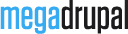Update theme's Document

When theme has a bug fixes or enhancements, you will be notified to upgrade..
Installing updates is just involves replacing the old theme files with the new ones. It's always a good idea to backup everything before you upgrade, especially if you have made any changes to theme's files, as the upgrade will overwrite all files. All custom in theme settings will all remain intact.
Backing Up
- It is always a good idea to back up your theme before making any changes
- Open your FTP program and FTP into your site and navigate to the
sites/all/themes/directory. - Download your theme folder and save it as a backup
Upgrading
- Download the new version of the theme
- Browse to the theme's zip file (it is located in the folder you've downloaded) and extract that file, you will get your theme folder
- Put your site to Maintenance mode (Go to Configuration then Maintenance mode. Make sure the "Put site into maintenance mode" box is checked and click "Save configuration")
- Switch to your FTP program, FTP into your site and navigate to the
sites/all/theme/directory. - Transfer the new theme folder into the sites/all/theme/ directory on your server, overwrite the existing one.
- Clear site cache (Go to Configuration then Performance and click "Clear all caches" button)
Note: If you are running a local server, just copy and override the files.
Have More Idea?
We are here to build your website!
No Universal solution fits all special business requirements. Our experienced team is ready with ideas and state-of-the-art technical solutions to consult the best solution within your budget.