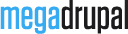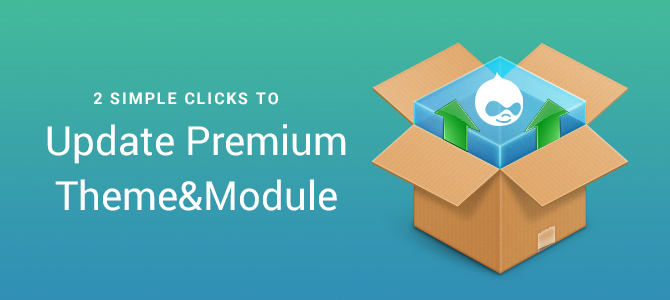
With the aim of delivering the excellent customer service, we have been trying our utmost to improve and bring customer ease and convenience when using our products.
Normally, if there is any updated version of theme or module, you will be informed with an update notification. You should update the new version to make sure our module or theme run smoothly because of the bugs fixed as well as enjoy new features which may be added in the new one. However, we received quite a few questions and request asking how to update or reporting update issues. Then we realize that you may find a bit difficult and complicated with the old process of updating theme or module (which is mentioned here). Thus why we have just made a big change with update process that will bring you satisfaction for sure. No more complex steps, no more confusion, you now have the ability to DIRECTLY UPDATE the latest version of our theme or module ON YOUR WEBSITE!
Let's simplify the procedure with two simple steps below:
- Fistly, to connect your website with our update system, you have to download our custom module MD Client. Then install and enable it as other Drupal modules.
- Second, make sure that your Purchase Code is registered in both of our forum and your website. In your website, the Purchase Code is added in Configuration -> Megadrupal Settings -> Manager product. Just copy and paste the Purchase Codes of the product into the box at the bottom of the page and end up by clicking on Add Purchase Code button. After successful registration, you can see notice "Connected" as below:

How to update?
In case you want to update our theme or module, you just need to go to Modules -> Updates (admin/modules/update) and check the theme/module you want and hit Download these updates button. The new version of the theme/module will be automatically updated in your website without any extra download or installing step required 
Note: If you do not use subtheme, remember to back up the theme before updating to avoid losing data.
As for our forum, when you go to your account page, you can see your purchase information with Product name, Purchase date and Purchase Code right in tab View

Navigate to tab Product Manager, you can see your website url has been added automatically. In case you change your domain or you want to use the product for another website (to avoid using one key for multiple websites), you can edit the website url here