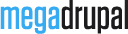Mega Menu Documentation's Document

1. Install MegaMenu module
To install Mega Menu module, is not much different to installing any other (free) Drupal modules, so you might be familiar with this process already. If not, please follow instructions below.
This video show you how to install MegaMenu module:
You can install by using Drupal module uploader or using FTP
Drupal module uploader
- Download media and Ctools modules.
- Log into your website
- From admin toolbar, click Modules
- Click Install new module
- Browse to the media module file.
- Click Install and wait while plugin is uploaded to your server
- After successfully message, click "Enable newly added modules"
- Click Install new module
- Browse to the ctools module file.
- Click Install and wait while plugin is uploaded to your server
- After successfully message, click "Enable newly added modules"
- Browse to the megamenu module's zip file and choose that file.
- Click Install and wait while plugin is uploaded to your server
- After successfully message, click "Enable newly added modules"
- Find MD Megamenu and tick the checkbox (make sure it is checked)
- Scroll to bottom and click Save configuration
You maybe ask to install dependent module, just click accept to install it
FTP
You can also install MD Megamenu via FTP
- Download and extract media, Ctools module, you will get folder named "media" and "ctools" .
- Browse to the Megamenu module's zip file and extract that file, you will get folder named "md_megamenu"
- Open your FTP program and FTP into your site and navigate to the sites/all/modules/ directory
- Upload md_megamenu and media folder to this directory
- Back to your drupal admin toolbar, click Modules
- Find MD Megamenu and tick the checkbox (make sure it is checked)
- Scroll to bottom and click Save configuration
Update
When module has a bug fixes or enhancements, you will be notified to upgrade..
Installing updates is just involves replacing the old module files with the new ones. It's always a good idea to backup everything before you upgrade, especially if you have made any changes to Mega Menu's files, as the upgrade will overwrite all files. Menu that you created though Drupal admin will all remain intact.
Backing Up
- It is always a good idea to back up your module before making any changes
- Open your FTP program and FTP into your site and navigate to the sites/all/modules/ directory.
- Download the md_megamenu folder and save it as a backup
Upgrading
- Download the new version of the module from MegaDrupal.com
- Browse to the module's zip file and extract that file, you will get folder named "md_megamenu"
- Put your site to Maintenance mode (Go to "Configuration" then "Maintenance mode". Make sure the "Put site into maintenance mode" box is checked and click "Save configuration")
- Switch to your FTP program, FTP into your site and navigate to the sites/all/modules/ directory.
- Transfer the new md_megamenu folder into the sites/all/modules/ directory on your server, overwrite the existing one.
- Clear site cache (Go to "Configuration" then "Performance" and click "Clear all caches" button)
Note: If you are running a local server, just copy and override the files.
2. Managing Mega menus
After installation, you can go to Structure » MD Mega Menu to see Mega Slider overview page.

Here you can manage all your mega menus, edit, clone, delete, import or export a menu.
Creating a new Mega menu
To create a new Mega menu, you can click "Add new MDMegamenu" link to start creating new menu.
Edit Mega menu
One Mega menu is split in two parts: Config and Edit. You can click to Configure to change menu config and click Edit to change menu items, layout...
Cloning an existing Mega menu
Cloning an existing Mega menu is easy, just click Clone link from slider overview page.
Delete a Mega menu
To delete a slider, you need to click Configure and scroll to bottom. Here you will find delete button, just click to delete your slider.
3.Menu Config
At the first screen, you will see simple forms that help you customize your Mega menu.

- General tabs:
Config for horizontal or vertical menu, height, width, menu arrow... - Animation tabs:
In this tab, you can customize open dropdown effect, time delay before & after open. - Design tabs:
You can choose style, make some custom (background, color, hover state...) - Text & Typography tabs:
Custom font family (google webfont), font size, color... for various items of your mega menu
Click Save button, you will go to edit step.
5. Assign Mega menu to region
After creating mega menu, you need to assign it to some region. From admin toolbar, click Structure » Block, find "MD Megamenu: (your mega menu name)" and drag it to your desire region.
And now you can go to your website and enjoy your mega menu.
6. Customization
If you don't like predefine style, you can create a custom style for your mega menu (new CSS file).
First, you need to go to megamenu config > design tab and choose "Custom style" from "Predefined styles" list.
The following examples will explain the style suggestion names:
- default_theme/css/md-megamenu-{MACHINE_NAME}.css
- default_theme/css/md-megamenu.css
- sites/all/libraries/megadrupal/megamenu/md-megamenu-{MACHINE_NAME}.css
- sites/all/libraries/megadrupal/megamenu/md-megamenu.css
You can copy mm-style1.css, rename and custom it. Please remember to change .md-style1 classes to .md-custom (or just remove .md-style1 classes if you're using only 1 menu in your site)
7. Import/ Export
From overview page, click Export & Import tab, you will see:

Here you can select a menu for export or import mega menu from another site. You'll need to upload image, icon again because they do not go with export/import function
Have More Idea?
We are here to build your website!
No Universal solution fits all special business requirements. Our experienced team is ready with ideas and state-of-the-art technical solutions to consult the best solution within your budget.