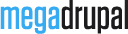MD Visual Documentation's Document

Getting Started
Introduction
So you've purchased a MegaDrupal theme and you are trying to get it up and running on your website?
To install a MegaDrupal theme, is not much different to installing any other (free) Drupal theme. Remember though, you'll need to set up your theme setting, create content type afterwards to have it functioning like our demos (or you can use our installation profile)
Below is a quick overview of the Drupal "Install New Theme" method:
- Download your theme file from your MegaDrupal account.
- Extract theme and up load to: your_drupal_site/sites/all/themes/
- Login to your website, click to "Appearance", you will see MegaDrupal theme in "Disabled themes" list. Click "Enable and set default" after MegaDrupal theme
Auto enable features
After install MD Visual theme, you can download & enable md_visual_features-7.x-1.0.zip which helps you automatic create content type, fields, views... and ignore step How to
How To (enable features step by step)
Create content type and add fields
From admin menu, go to Structure / Content type/ Add content type and Add "blog" and "work" content

Content type: Blog
Add default image field to Blog:

Content type: Work
You need to add 2 fields: slideshow and workimg as this image:

Setup image style
From admin menu, go to Configuration / Image Styles and Create: blog, popular, slideshow, work, work-thumb styles with these settings





Additional Modules
MD Twitter
MD Twitter module help you display your latest tweet. Just enter your twitter account, number of tweet and enable MD Twitter block.
"Slideshow", "Recent Project" and "Latest From Blog" blocks were created by Views modules. You need download this module, extract to your_drupal_site/sites/all/modules and enable it from drupal admin
After enable views, go to Structure / Views and import what you need:
- View Blog (Block, Page)
- View Our Works (Page)
- View Popular content (Block, Page)
- View Recent projects (Block)
- View Slideshow (Block)
Blocks
Block Regions
MD Visual comes with 12 block regions
- Superfish menu
- Help
- Page top
- Page bottom
- Highlighted
- Slide Show
- Frontpage Content
- Content
- Sidebar
- Bottom first column
- Bottom second column
- Bottom third column
- Bottom fourth column
- Footer
Have More Idea?
We are here to build your website!
No Universal solution fits all special business requirements. Our experienced team is ready with ideas and state-of-the-art technical solutions to consult the best solution within your budget.