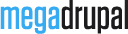MD Thenews Documentation's Document

I. How to install
Install MD Thenews theme is easy. You don't have to create content type or configure views modules to have it functioning like our demos because we have features module to do it for you (or you can use MD Thenews installation profile and start upload content to your website)
I.1. Auto install using demo profile
Download & extract md_thenews_demo.zip to your web folder, and run your_drupal_site/install.php. Choose MD Thenews in "Select an installation profile" step.
You've done, now go to theme settings to custom your website and enjoy it.
I.2. Manual install
I.2.1. Install theme
- Download your theme file from your MegaDrupal account.
- Extract theme and upload to: your_drupal_site/sites/all/themes/
- Login to your website, click to "Appearance", you will see MD Thenews theme in "Disabled themes" list. Click "Enable and set default".
This video show you how to enable theme and needed modules for MD Thenews theme.
I.2.2. Install modules
- After install MD Thenews theme, you can download & enable md_thenews_features-7.x-1.0.zip which helps you automatic create content type, fields, views, image styles...
- Features (require by md_thenews_features module)
- Superfish (incase you want to have 2 levels vertical menu). Click here to view video installation guide
- Libraries (require by superfish)
- Quick tabs (incase you want to show blocks in tabs, accordion)
- Views
- Custom publishing options
- Tagadelic
- jQuery update (use 7.x-2.x-dev version)
- MD Thenews Blocks (download from your MegaDrupal account): This module help you create twitter, flickr & facebook blocks
- Twitter pull (require by md_thenews_block module)
- Views field split (download from your MegaDrupal account): This module help you create views block like demo (home page category blocks)
I.2.3. Configure modules
I.2.3.1. Superfish
If you want to use dropdown menu on your website, enable Superfish module.
Go to "Structure -> Block" and drag "Superfish: Main menu (Superfish)" to "Superfish menu" region.

Click to "configure", choose superfish settings Menu Type to NavBar and "Style" to none. That's all for Superfish
I.2.3.3. Quick tabs
MD Thenews support 2 types of tabs: quicktabs and accordion, select what you like when add your quick tabs
I.2.3.3. jQuery update
You need to use 7.x-2.x dev version to enable jQuery 1.7 version. After enable module, go to Configure » jQuery Update and choose 1.7 from "jQuery version"
II. How to customize
II.1. Theme settings
To edit MD Thenews theme settings, click to Appearance on toolbar menu. You'll see all themes here, click to "settings" text next MD Bonv theme.

Here you can customize your site as logo, favicon, text color, add custom web fonts...
- General settings: In this tab, you can change breadcrumb settings, search result, custom logo, custom webclip (A webclip is the icon that appears on a user's iPhone, iPad or Android device if they save your website to their home screen.), custom favicon, config twitter & flickr blocks, footer social icons and custom fonts
- Design: In this tab, you can choose page color, change background, header & footer and block styles.
- Text/Typography: here you can change site text, link styles & all typography on your site.
- Pages: in this tab, you can choose layout for parts of page, how blog & work page display, customize contact page.
- Node display: in this tab, you can enable/disable social share buttons, configure button styles.
- Custom code: Need to add Google analytics code? Want to customize your site by CSS code? Add your code here.
II.2. Add new item to features/headline/editor's pick
To promote article to features (slideshow), headline or editor's pick area, just click to "Publishing option" tab when you create/edit node and choose:

II.3. Create new category
II.3.1. Create new taxonomy
Go to Structure » Taxonomy, click to "Add term" near "Category" vocabulary and add your taxonomy
II.3.2. Create menu
In case you want new taxonomy appear on main menu, go to Structure » menu and add new link to Main menu
II.3.3. Create views block
Now you can create views block to show on homepage (or whatever page you like), o to Structure » Views, find "Category news" and click to Edit. Add new block like this image:

And configure new block:

Save your views, go to Structure » Blocks and assign new views block to "Content top" region
Have More Idea?
We are here to build your website!
No Universal solution fits all special business requirements. Our experienced team is ready with ideas and state-of-the-art technical solutions to consult the best solution within your budget.