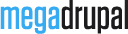MD Bonv Documentation's Document

I. How to install
To install MD Bonv theme, is not much different to installing any other (free) Drupal themes. But you don't have to create content type or configure views modules to have it functioning like our demos because we have features module to do it for you (or you can use MD Bonv installation profile and start upload content to your website)
I.1. Auto install using demo profile
Download & extract md_bonv_demo.zip to your web folder, and run your_drupal_site/install.php. Choose MD Bonv in "Select an installation profile" step.
I.2. Manual install
I.2.1. Install theme
- Download your theme file from your MegaDrupal account.
- Extract theme and upload to: your_drupal_site/sites/all/themes/
- Login to your website, click to "Appearance", you will see MD Bonv theme in "Disabled themes" list. Click "Enable and set default".
This video show you how to enable theme and needed modules for MD Bonv theme.
I.2.2. Install modules
- After install MD Bonv theme, you can download & enable md_bonv_features-7.x-1.0.zip which helps you automatic create content type, fields, views, image styles...
- Features (require by md_bonv_features module)
- Superfish (incase you want to have dropdown menu). Click here to view video installation guide
- Libraries (require by superfish)
- Quick tabs (incase you want to show blocks in tabs)
- Views
- Block class
- Rotating banner (download from your MegaDrupal account): This module was customized to work with responsive slider like: camera, nivo and accordion slider (kwicks)
- Media (require by Rotating banner)
- MD Bonv Blocks (download from your MegaDrupal account): This module help you create twitter & flickr blocks (which show in bottom area)
I.2.3. Configure modules
I.2.3.1. Superfish
If you want to use dropdown menu on your website, enable Superfish module.
Go to "Structure -> Block" and drag "Superfish: Main menu (Superfish)" to "Superfish menu" region.

Click to "configure" and choose superfish settings "Style" to none. That's all for Superfish
I.2.3.3. Block classes
In this theme, you have option to create "note" style blocks. All you have to do is insert "note" in block class when you configure your blocks.

II. How to customize
II.1. Theme settings
To edit MD Bonv theme settings, click to Appearance on toolbar menu. You'll see all themes here, click to "settings" text next MD Bonv theme.

Here you can customize your site as logo, favicon, text color, add custom web fonts...
- General settings: In this tab, you can change breadcrumb settings, search result, custom logo, custom webclip (A webclip is the icon that appears on a user's iPhone, iPad or Android device if they save your website to their home screen.), custom favicon, config twitter & flickr blocks, footer social icons and custom fonts
- Design: In this tab, you can custom page background, header & footer styles.
- Text/Typography: here you can change site text, link styles & all typography on your site.
- Pages: in this tab, you can choose layout for parts of page, how blog & work page display, customize contact page.
- Node display: in this tab, you can enable/disable social share buttons, configure button styles.
- Custom code: Need to add Google analytics code? Want to customize your site by CSS code? Add your code here.
II.2. Rotating slider
To add new rotating slider, you need to go to blocks configure page. Click Structure -> Blocks. Here, you'll find link called "Add a rotating banner", click it.

In "banner images" you can add new image item, change items order

In "Banner settings" you'll have options to choose banner type (nivo slider, jquery cycle, kwicks...) and effects for each type.

After create slider block, you can assign it to "Slider" region (or any other regions that you'd like it to appear)
Have More Idea?
We are here to build your website!
No Universal solution fits all special business requirements. Our experienced team is ready with ideas and state-of-the-art technical solutions to consult the best solution within your budget.