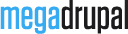Dzen - Multipurpose Business Drupal Theme
Version 2.0Thank you very much for purchasing our theme. In this user guide, you will find all required information to get your site up and running: starting from theme installation and setup, to usage of different post types, page templates and shortcodes. If all else fails or you have any questions about our theme that isn't covered in this documentation, please do not hesitate to submit a support request via our support forum.
We hope you will enjoy working with our themes.
Yours sincerely,
MegaDrupal.
Before Getting started
Please note that this theme is not harder to use than any other premium theme with advanced functions. Moreover, we believe that it’s even much easier! And there’s a good reason for that: amount of time that we invested in designing its interfaces, page templates and theme options is simply immense…
Nevertheless, please note that this User Guide does NOT cover basic Drupal usage. Therefore if you are not a confident Drupal user, please get accustomed with it BEFORE proceeding to this manual and theme!
First of all please google “Drupal basics” – plethora of articles and educational videos are available!
Here are some links that will help you to become more confident with Drupal:
- Drupal concepts: https://drupal.org/documentation/concepts
- Brings you step-by-step instructions to complete specific Drupal tasks.: http://www.digett.com/drupal-video-tutorials
- A group for apprentice/journeyman developers who want to increase proficiency: https://groups.drupal.org/drupal-dojo
- Free videos and articles: http://codekarate.com/
Getting started
You can insert your development link (start with http://) below to make some link in this document clickable and go straight to your site
Requirement
Let's go over the minimum requirements that you will need in order to have a fully functioning site running our theme.
- Drupal 7
- The theme files that you downloaded from themeforest.net
- Web server: Apache, Nginx, or Microsoft IIS
- PHP 5.2.5 or higher (5.3 recommended)
- MySQL 5.0.15 or higher with PDO, PostgreSQL 8.3 or higher with PDO, SQLite 3.3.7 or higher
If you already have a working install of Drupal feel free to skip ahead to theme installation.
Download package contents
Once you have downloaded and unzipped the Dzen package you will be faced with a list of files and folders. An explanation of these is as follows. Any item not mentioned here should be ignored for the moment.
| dzen_install_profile.zip | This is a zip archive of the install profile. This is used for auto install using profile | |
| Manual install | This folder includes assets used for manual install. This contains file Libraries, md_dzen_7.x-1.0.zip and module.zip | |
| Documentation | This is the help documentation. To view simply open index.html found inside this folder |
Install using demo profile
Once you have downloaded the Dzen package, there are 2 ways of installing this theme. First way is easy way: using demo install profile. This way is like install standard Drupal. This video below show you how to do this.
You've done, now go to theme settings to custom your website and enjoy it.
Install on Pantheon
If you use getpantheon service to install our theme, you first need to install theme on localhost and then follow the instruction here to import to Getpatheon
Manual install
For manual install, you need install theme & require modules.
Install theme
You can install by using Drupal module uploader or using FTP
-
Drupal module uploader
- Log into your website
- From admin toolbar, click Appearance
- Click Install new theme
- Browse to the theme's zip file (it is located in the folder you've downloaded) and choose that file.
- Click
Installand wait while theme is uploaded to your server - After successfully message, you can click
Enable and set defaultMD Avendor - After that, you need to click Theme settings and
Save configurationfor define some basic settings.
FTP
- Browse to the theme's zip file (it is located in the folder you've downloaded) and extract that file, you will get folder named "md_dzen"
- Open your FTP program and FTP into your site and navigate to the sites/all/themes/ directory
- Upload md_dzen to this directory
- Back to your drupal admin toolbar, click Appearance
- Find
MD Dzen and click
Enable and set default - After that, you need to click Theme settings and
Save configurationfor define some basic settings.
Install modules
After installing MD Dzen Theme, you can extract modules.zip (find in zip package) to sites/all/modules/ directory. Then go to Modules to install Dzen features module.
List modules used in Dzen:
Contrib modules:
- ctools
- file entity
- fontello
- icon
- image url formatter
- jquery update
- media
- media soundcloud
- media vimeo
- media youtube
- taxonomy display
- views
- webform
Custom modules:
- md_awecontent
- md_slider
- md_theme
- media_browser
- shortcodes
Insert content
After install and configure, nothing show in front page (and other pages). Please add some content and see your site working.
Theme installation errors
Do not upload the download package file directly to your Drupal site, because this will lead to errors. Make sure to unzip this package and inside you will find the theme zip archive: md_dzen-7.x-2.0.zip. This is what you will need to upload to your Drupal site
Theme update
When theme has a bug fixes or enhancements, you will be notified to upgrade..
Installing updates is just involves replacing the old theme files with the new ones. It's always a good idea to backup everything before you upgrade, especially if you have made any changes to MD Dzen's files, as the upgrade will overwrite all files. All custom in theme settings will all remain intact.
Backing Up
- It is always a good idea to back up your theme before making any changes
- Open your FTP program and FTP into your site and navigate to the
sites/all/themes/directory. - Download the md_dzen folder and save it as a backup
Upgrading
- Download the new version of the theme
- Browse to the theme's zip file (it is located in the folder you've downloaded) and extract that file, you will get folder named "md_dzen"
- Put your site to Maintenance mode (Go to Configuration then Maintenance mode. Make sure the "Put site into maintenance mode" box is checked and click "Save configuration")
- Switch to your FTP program, FTP into your site and navigate to the
sites/all/theme/directory. - Transfer the new md_dzen folder into the sites/all/theme/ directory on your server, overwrite the existing one.
- Clear site cache (Go to Configuration then Performance and click "Clear all caches" button)
Note: If you are running a local server, just copy and override the files.
Site Menu
In this section, we will outline the steps involved in creating the menu for this theme.
Creating menu
- Go to Structure/Menu in the toolbar and click
List linknear Main menu. - At first you will probably need to add a menu, click
Add link& give it a name, link, where to scroll and save it. - Now you can drag the newly inserted menu item to their correct sequence.
- After you have added and edited the menu items click
Save Configurationin the bottom of this area.
Adding Content
The Dzen theme contains 3 different content types:
| News | Create news which are displayed in reverse chronological order | |
| Portfolio | Showcase your featured work here | |
| Webform | Create a new form or questionnaire accessible to users. Submission results and statistics are recorded and accessible to privileged users |
To add content, just click Content from admin toolbar and Click Add Content or you can click Add Content from shortcut toolbar.
Adding News
Just click Add content > News and add your article.


Open in detail:

Adding Portfolio


Customize
This section will guide you how to customize your Dzen siteHomepage
Most of pages are built by MD AWEContent module. For example Home page: to customise home page, please click on Edit: (admin mode)

Then Click on Build page with AWEContent

Then you can edit/customize every section content and image. For more detail and instruction, please see AWEContent Documentation which is also packed in the package
However, there still are some static blocks that you can't edit with AweContent. Just use contextual link to change it.

Block Region
If you used demo install profile, then this setup will be already done. In which case you may only need to modify things. However we still recommend that you read this section carefully because it contains important information which will be useful during modification of the block configuration.
The Dzen theme come with 5 block regions.
Assigning block
Blocks are placed in regions via the Block Admin page Dashboard > Structure > Blocks. Here you can
- Enable, throttle, place, and configure blocks
- Add a block
Creating new block region
You can follow this article to create new block region. This is short introduction:
- Open md_dzen/md_dzen.info file (with a text editor)
- Find
regions[footer] = Footer - Insert code after:
regions[region_name] = Region human readable name - Save md_dzen.info file and go to Configuration > Performance to clear site cache
Placing your block region into the theme
- Open md_dzen/template/page.tpl.php file (with a text editor)
- Paste this code to wherever you want to display block region:
<?php if ($page['region_name']): ?> <div class="region-class"> <?php print render($page['region_name']); ?> </div>> <?php endif; ?>
Theme Settings
In this section we will explain the custom settings that come with the Dzen theme, where to find them and what you would use them for.
Dzen's custom theme settings can be found at Appearance > Settings (near MD Dzen theme).
General settings
General settings usually with a global or site wide effect. This tab is open by default when this page is loaded.
Site Settings
Enable or disable some elements like logo, slogan, menu ...
Logo, Favicon & Webclip
Customise or change webclip, logo and favicon icons (A webclip is the icon that appears on a user's iPhone, iPad or Android device if they save your website to their home screen.)
Custom Font
Add your favourite Google text font to the font library here
Preloader
Enable preloader which will display before your site is loaded
Footer image
Upload your footer image
Design
Sidebar
Dzen has 3 types of side bar: No sidebar, Left side bar and Right side bar. You can choose the sidebar position here
Social icon
Adding social accounts which appear in Footer region

Footer
Distribute blocks in Footer region: 1 column, 2 or 3 or 4 columns
Copyright
Change the copyright text here

Display
Contact Information
Change your contact information here

Final view:

Flickr
Add your Flickr ID and the number of image to display


Text/Typography
Custom text and typography in all pages.

Custom code
Add custom CSS/JS code into your website
Insert custom code to Header, Footer region or Custom CSS Code here if you want to add additional and customize your site.
Backup & restore
Make and upload theme's backup file
We support you to backup all your file by clicking Backup All Settings and also restore it when you need
General information
Need help?
If you need help with setting up the template, please post your question here. There are a few notes:
- Before you ask a question please make sure to scan the menu and read the specific section of your question.
- If it's a specific Drupal module question, Google (or any other search engine) is your friend and probably a hundred times faster in replying.
- If it's possible, please provide a link to your (demo) website so our stuff are able to quickly scan for possible issues.
Report a bug
If you found a bug, please send us an e-mail with a (small) description of the issue. Your help is always appreciated.
Credits
Fonts
Modules
Contrib modules:
- ctools
- file entity
- fontello
- icon
- image url formatter
- jquery update
- media
- media soundcloud
- media vimeo
- media youtube
- taxonomy display
- views
- webform
Custom modules:
- md_awecontent
- md_slider
- md_theme
- media_browser
- shortcodes