Can you please tell me how I could add the .icon-lifebouy to the fontello icon set?
I am wanting to add some fontello-type icons to the existing site. For example I see that you have a fontello/fontello and fontello/fontello54 directory which contains .css files with the icon codes. In one case I was able to add an icon by hand by updating the css but am wanting to bring in a new character which you do not seem to have bundled: specifically .icon-lifebuoy: '\e800'
I have gone to fontello and created and downloaded a bundle which contains just this icon and placed it in a fontello/fontello55 folder but the icon does not show up in the "Edit Services" as it did when I did it with an icon which was bundled into the existing fontello bundle.
I'm noticing that there is a "blob" in the database under "icon_bundle/fontello" perhaps this is where the bundle is supposed to be stored?
I have not found any of the documentation on the fontello.com website to be of any help.
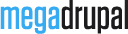

Hi,
Could you send us your site url and admin account (forum link as well) via email: [email protected]? We would like to check it for you.
Unfornately, my client would never allow that and the site is hosted on an internal server at this point. However my question is quite basic, there would be nothing ilucidating to find in examining my site.
So,
please import downloaded zip file which contains your icon at admin/config/media/icon/import and see if it works.
I was able to find that but unfortunately while my new icon shows up (the life-bouy) it also makes all of your icons (in the other bundle) dissapear.
1) They are still listed as active in the database and the drop-down in "Edit Services" but when previewed the icons from your bundle dissapear.
2) If you select an icon from the new bundle then the icons from the first bundle no longer show but if you only select icons from the first bundle then the first bundle icons appear
So it appears that there is a bug in there somewhere that clobbers one bundle (for display pusposes) when another is selected.
Please send us your site information. On our site, it still works well so we need to have a check with your site to find error and solution.
My site can currently be previewed at: http://www.allproaudioinc.com/cms/
I was able to add the character by completely re-rolling and re-installing an updated version of the fontello by merging the config.json files and uploading them to fontello, creating a new bundle and incorporating that. It would be much nicer to just create an additional package and have the code regognize it, however.
Here's the steps that I had to follow to re-roll the font bundle:
Fontello Add Icon Notes
Locate profiles/mdboom/files/icon/fontello
Merge fontello/config.json and fontello54.config.json (note, a little “smarts” is needed here as the two “gliphs” sections are what’s being merged and the proper json format needs to be kept. Copy the “gliphs” from the “54” after the “gliphs” of the first having a single comma between the two
Go to fontello.com
Click the “Wrench” button over near toward the right
Select “import”
Upload the newly merged fontello.json file
You can now add/remove icons from the “font awesome” section
Click “download webfont”
Now, back in windows/mac
unzip the downloaded folder
and rename the containing folder from “fontello-?????” to “fontello”
copy the contents of that fonttello folder to replace folder profiles\mdboom\files\icon\fontello\fontello
Back in Drupal admin/config/media/icon
Delete the existing font pack “fontello”
Click “import” and recreate the fontello pack using the original downloaded zip file with the new fontello-????? bundle
i. Title: fontello
ii. Provider: Automatically Select
iii. Archive File: Newly downloaded fontello-????? bundle (zip) file.
Use default bundle settings on following page (configure page): Enable animation / ie7 support, include method -> default, HTML Markup ->i
Icons will now be available on ”Select Icon” dropdown on edit content/services page
Note “fontello54” directory is no longer needed
Additionally, following code change in sites\all\modules\contrib\icon\includes after line 70 will alphabetically sort the icons in the dropdown and make life a bit easier when selecting the icons from the dropdown (changed lines shown in bold)
if (!count($options)) {
.
.
.
// Set the default value.
if (!empty($default_value)) {
$options = array($default_value => $default_icon);
}
} else {
$nOptions = array();
// Sort service icons prior to display
foreach($options as $optId=>$option) {asort($options[$optId]);
}
}
So,
Now you can add your icon and it works well on your site, right? If there is any problem more, please feel free to tell us.