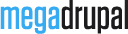MD AweContent's Document

You are here
Introduction
MD AweContent is very unique and powerful module, which will help you creating and managing your site's layouts and content in just a few minutes without coding. Building a website with complex grid layouts with columns, tabs, sliders, etc is no longer difficult and wasting time anymore but as easy as a pie. Let's play with our MD AweContent!
Support Policy
General
The purpose of our Support Forum is to provide you with the right answers at the right time. We always want our valued customers to experience not only quality products but also best services possible and we really want to become your Drupal pal.
Our support is provided only for direct product buyers who own valid purchase code of the products (you cannot register in our support forum without the valid code or purchase code of theme from another author). Our Support Forum is the only official support channel. Questions sent using other channels may be ignored without notice.
Pre-Support Actions
Before asking any questions, please make sure you have read the documentation and searched in our Support forum, as some of the questions may be already covered there.
Also, please read our Support Scope carefully before submitting any questions:
What You Can Expect From Our Support?
There are certain things that you can expect from our Support forum:
- We always have bug-related and technical support in priority
- We are happy to receive proposals and ideas
- Tiny custom requests can be served (low priority, depending on workload and good will)
What You Can Not Expect From Our Support?
There are certain things that are out of scope and will not be handled by our team:
- Generic Drupal questions
- Issues related to 3rd party modules
- Customization requests
- Any tickets that contain abuse or violence
- Requests from indirect purchases (AweContent came as part of some other products)
Opening Support Thread
In order to get response in reasonable time we are kindly asking you to provide following information while opening support ticket:
- Your website URL and credentials information
- Detailed description of actions taken before issue
- Screenshots of the problem
- Any other information that you find useful
All private information will be sent via email for security reason and will not be provided to any third party
Licensing
This section will explain all you have to know about licensing for MD AweContent. The most important thing you need to know about licensing of MD AweContent is that we totally rely on licensing and copyrights developed by Envato who has an amazing licensing standards. At the moment Envato, there are three types of licenses.
Regular license
Regular License is the most common type of licensing for MD AweContent. Regular license allows you to use item in one single end product which end user is not charged to access or use. You can acquire regular license for your own website, or if you are a developer - for one client by transferring the license to your client when the project is finished. Distribution of source files is not permitted.
For more detail, please read here
Extended license
Extended License allows use of the item in one single end product, which you or one client may sell to end users (charge end users to access or use the end product), but user do not have access to the source files in any case. Extended license allows you to integrate MD AweContent into your Drupal theme to sell on ThemeForest. Distribution of source files is not permitted.
For more detail, please read here
In-Stock license (Theme Integration)
After purchasing the Extended License, please send us a mess via our Contact form on Codecanyon with below information:
- Purchase code: Your purchase code
- Theme to use: Your theme name (Full name in Themeforest title)
Getting Started
Requirement
MD AweContent requires Drupal 7.x, MD Media (comes with the package) and jquery_update module
Iconapi and fontello modules: To use font icon in Icons object (and some other object like accordion)
Download package contents
Once you have downloaded and unzipped the AweContent package, you will be faced with a list of files and folders. An explanation of these is as follows. Any item not mentioned here should be ignored for the moment.
| md_awecontent-7.x-1.2.zip | This is a zip archive of the module. You can use this for installing via Drupal admin interface | |
| Documentation | This is the help documentation. To view simply open index.html found inside this folder |
Install the module
Installing MD AweContent module is not much different from installing any other (free) Drupal modules, so you might be familiar with this process already. If not, please follow instructions below:
You can install by using Drupal module uploader or using FTP.
Drupal module uploader
- Log into your website
- From admin toolbar, click Modules
- Click
Install new moduleand browse to the module's zip file (it is located in the folder you've downloaded from CodeCanyon) and choose that file. - Click
Installand wait while plugin is uploaded to your server - Find and enable
MD AweContent - Scroll to bottom and click
Save configuration
FTP
You can also install MD AweContent via FTP:
- Browse to the module's zip file and extract that file, you will get folder named "awecontent"
- Open your FTP program and FTP into your site and navigate to the
sites/all/modules/directory - Upload
awecontentfolder to this directory - Back to your drupal admin toolbar, click Modules
- Find
MD AweContentenable it - Scroll to bottom and click
Save configuration
Module update
When module has a bug fixes or enhancements, you will be notified to upgrade..
Installing updates is just involves replacing the old module files with the new ones. It's always a good idea to backup everything before you upgrade, especially if you have made any changes to MD AweContent's files, as the upgrade will overwrite all files. The content that you created though Drupal admin will all remain intact.
Backing Up
- It is always a good idea to back up your module before making any changes
- Open your FTP program and FTP into your site and navigate to the sites/all/modules/ directory.
- Download the md_awecontent folder and save it as a backup
Upgrading
- Download the new version of the module from Codecanyon download page
- Browse to the module's zip file (it is located in the folder you've downloaded from CodeCanyon) and extract that file.
- Put your site to Maintenance mode (Go to
ConfigurationthenMaintenance mode. Make sure thePut site into maintenance modebox is checked and clickSave configuration - Switch to your FTP program, FTP into your site and navigate to the sites/all/modules/ directory.
- Transfer the new md_awecontent folder into the sites/all/modules/ directory on your server, overwrite the existing one.
- Run update.php script from your drupal site.
Note: If you are running a local server, just copy and override the files.
Using MD AweContent
Enable for Content type
To apply AweContent for content types, you go to Structure/Content Type and click on edit. In the edit page, you check Enable MD AweContent. Here you can set wrapper elements and add Google font for SPECIFIC CONTENT TYPE and ending up with Save content type button.

Configuration
From the admin toolbar shortcut, Clicking on AweContent/Config also leads you to the setting page with Wrapper elements and Google font. However, this is the general setting, which will apply for ALL CONTENT TYPES if they are not set their own value in content type page (as mentioned in Enable for Content type above)

Template: Page/Section
To create page and section templates, from the admin toolbar shortcut, you click AweContent/Templates. Here you can see 2 tabs: Page and Section, where you can add page and section templates with just a click on Add Page Template or Add Section
Add page template:

Add section template:

After click Add section and waiting for just a second of loading, you can see the very first interface of MD AweContent config page:

Section settings
Here are settings for section: (they display in black when you hover over the section)

- Drag and Drop You just drag and drop to change the section order
- Add column Click here to add more columns to section
- Custom Section Click and custom section panel will open on the left. Here you can change section settings such as: id, class, attribute; setting row spacing, border, margin, padding and section background (background overlay and background type: image - color - youtube and vimeo video)
- Clone Clone section
- Delete Delete section
- Save You can save section and use it in another node (manage it at AweContent/Templates/Section). After click
Saveyou can name your section and upload cover image for it
Column settings
Here are settings for column: (they display in blue when you hover over the section)

- Custom column Here you can customise column setting including: adding id and class, align, set column height, border, radius, margin and background (background overlay and background types: color - image)
- Split column split current column into 2 columns
- Clone column clone column and all its content.
- Delete column
- Decrease indent one Bootstrap column unit per each click

- Increase indent one Bootstrap column unit per each click
- Add sublayout Adding many columns in a column

- Enter Make column come to new row. Only can be applied if there are more than one column
Content objects
We offer you 18 ready objects. All you need to do is just drag and drop those items into column then customise them
- Header
- Text Block
- Message Box
- Divider
- Button
- Icon
- Image
- Gallery
- Sideshow
- Table
- Accordion
- Tabs
- Flickr
- Video
- Map
- iFrame
- HTML

Header
Header Block allows you to add and customise Header text with a variety of custom options as below:
| Param name | Description |
|---|---|
| Font | Select font (you can choose font for your Header_ besides the Default and System font, Google fonts that you added before also appear here) |
| Font style | Choose style for the font |
| Align | Align the header position |
| Font size | Set the size for Header text |
| Line spacing | Set spacing between lines |
| Letter spacing | Set spacing between letters |
| Heading tag | Set Heading tag |
| Color | Choose color for the text |
| Background color | Choose background color |
| Border | Customise top - right - left - bottom border including: border color and solid (click on the chain to lock and unlock setting) of the whole section |
| Radius | Customise top - right - left - bottom border radius (click on the chain to lock and unlock setting) of the whole section |
| Padding | Customise top - right - left - bottom padding (click on the chain to lock and unlock setting) of the whole section |
| Margin | Customise top - right - left - bottom margin (click on the chain to lock and unlock setting) of the whole section |
| ID | Custom ID for CSS |
| Classes | Custom class for CSS |
| Custom attributes | Add attributes for JS |
| Animation | Add animation to the element |
Note: We also offer you font style setting for in-line text

Text Block
Text Block allows you to insert paragraph type text and format it with a bunch of setting options, similar to Header Block
| Param name | Description |
|---|---|
| Font | Select font (you can choose font for the text_ besides the Default and System font, Google fonts that you added before also appear here) |
| Font style | Choose style for the font |
| Align | Align the paragraph position |
| Font size | Set the size for the text |
| Line spacing | Set spacing between lines |
| Letter spacing | Set spacing between letters |
| Text color | Choose color for the text |
| Background color | Choose background color |
| Border | Customise top - right - left - bottom border including: border color and solid (click on the chain to lock and unlock setting) of the whole section |
| Radius | Customise top - right - left - bottom border radius (click on the chain to lock and unlock setting) of the whole section |
| Padding | Customise top - right - left - bottom padding (click on the chain to lock and unlock setting) of the whole section |
| Margin | Customise top - right - left - bottom margin (click on the chain to lock and unlock setting) of the whole section |
| ID | Custom ID for CSS |
| Classes | Custom class for CSS |
| Custom attributes | Add attributes to custom JS |
| Animation | Add animation to the element |
Note: We also offer you font style setting for in-line text

Message Box
Message Box add noticeable message to your website in order to show success, error, warning etc.
| Param name | Description |
|---|---|
| Type | Select the predefined type: Success, Info, Warning or Danger |
| Font | Select font (you can choose font for the text_ besides the Default and System font, Google fonts that you added before also appear here) |
| Font style | Choose style for the font |
| Align | Align the message position |
| Font size | Set the size for the text |
| Line spacing | Set spacing between lines |
| Letter spacing | Set spacing between letters |
| Color | Choose color for the message text |
| Background color | Choose background color |
| Border | Customise top - right - left - bottom border including: border color and solid (click on the chain to lock and unlock setting) of the whole section |
| Radius | Customise top - right - left - bottom border radius (click on the chain to lock and unlock setting) of the whole section |
| Padding | Customise top - right - left - bottom padding (click on the chain to lock and unlock setting) of the whole section |
| Margin | Customise top - right - left - bottom margin (click on the chain to lock and unlock setting) of the whole section |
| ID | Custom ID for CSS |
| Classes | Custom class for CSS |
| Custom attributes | Add attributes to custom JS |
| Animation | Add animation to the element |
Note: We also offer you font style setting for in-line text

Divider
Divider add separator line to your section/page together with text
| Param name | Description |
|---|---|
| Stype | Choose line styling - solid, dotted, dashed |
| Color | Choose color of your separator line with custom color chosen with Color picker |
| Height | Set the height for separator line |
| Width | Set the height for separator line |
| With | Text which will appear on the line or not |
| Font | Select font (you can choose font for the text_ besides the Default and System font, Google fonts that you added before also appear here) |
| Font style | Choose style for the font |
| Font size | Set the size for the text |
| Line spacing | Set spacing between lines |
| Letter spacing | Set spacing between letters |
| Color | Choose color for the text |
| Margin | Customise top - right - left - bottom margin (click on the chain to lock and unlock setting) of the whole section |
| ID | Custom ID for CSS |
| CSS | Add custom CSS |
| Custom attributes | Add attributes to custom JS |
| Animation | Add animation to the element |
Note: We also offer you font style setting for in-line text

Button
Add button with multiple color and styling options.
| Param name | Description |
|---|---|
| Link | Add button link |
| Style | Select button hover style |
| Button text color | Select color for text on the button with color picker |
| Button background | Select color for background of the button with color picker |
| Button hover text color | Select color for text on the button when hover with color picker |
| Button hover background | Select color for background of the button when hover with color picker |
| Font | Select font (you can choose font for the text_ besides the Default and System font, Google fonts that you added before also appear here) |
| Font style | Choose style for the font |
| Font size | Set the size for the text |
| Line spacing | Set spacing between lines |
| Letter spacing | Set spacing between letters |
| Open in new window | Enable the function "open in new window" when the button is clicked |
| Border | Customise top - right - left - bottom border including: border color and solid (click on the chain to lock and unlock setting) of the whole section |
| Radius | Customise top - right - left - bottom border radius (click on the chain to lock and unlock setting) of the whole section |
| Padding | Customise top - right - left - bottom padding (click on the chain to lock and unlock setting) of the whole section |
| Margin | Customise top - right - left - bottom margin (click on the chain to lock and unlock setting) of the whole section |
| ID | Custom ID for CSS |
| CSS | Add custom CSS |
| Custom attributes | Add attributes to custom JS |
| Animation | Add animation to the element |
Note:To edit text "BUTTON", just click directly on it. We also offer you font style setting for in-line text

Icon
To use icon you need iconapi and fontello module.
| Param name | Description |
|---|---|
| Choose Icon | Select icon from the icon library |
| Font size | Set the size for icon |
| Line Height | Set the height for the line containing icon |
| Style | Choose style for icon: Plain (without background), Circle (background in circle) and Square (background in square) |
| Align | Place the icon: left, center or right |
| Color | Set color for the icon with color picker |
| Background | Select background color for the icon with color picker |
| Hover color | Select color for icon when hover with color picker |
| Hover background | Select color for background of the icon when hover with color picker |
| Link | Insert link for icon |
| Border | Customise top - right - left - bottom border including: border color and solid (click on the chain to lock and unlock setting) of the whole section |
| Radius | Customise top - right - left - bottom border radius (click on the chain to lock and unlock setting) of the whole section |
| Padding | Customise top - right - left - bottom padding (click on the chain to lock and unlock setting) of the whole section |
| Margin | Customise top - right - left - bottom margin (click on the chain to lock and unlock setting) of the whole section |
| ID | Custom ID for CSS |
| Class | Custom class for CSS |
| Custom attributes | Add attributes to custom JS |
| Animation | Add animation to the element |
Image
Add simple image to your layout and style it
| Param name | Description |
|---|---|
| Select image | Select image from library. You can also upload image or drop image from your computer |
| Image style | Set image style with different thumbnail size offered |
| Enable Lightbox | Enable lightbox which displays image by filling the screen, and dimming out the rest of the web page |
| Image lightbox | Set light box image style with different thumbnail size offered (only when you enable lightbox) |
| Caption | Name your image |
| Position | Place the caption: Top - Bottom - Over (only when enable caption) |
| Display on hover | Caption will display if you hover over the image (only when enable caption) |
| Caption on lightbox | Caption will display on lightbox (only when enable lightbox and caption) |
| Border | Customise top - right - left - bottom border including: border color and solid (click on the chain to lock and unlock setting) of the whole section |
| Radius | Customise top - right - left - bottom border radius (click on the chain to lock and unlock setting) of the whole section |
| Padding | Customise top - right - left - bottom padding (click on the chain to lock and unlock setting) of the whole section |
| Margin | Customise top - right - left - bottom margin (click on the chain to lock and unlock setting) of the whole section |
| ID | Custom ID for CSS |
| Class | Custom class for CSS |
| Custom attributes | Add attributes to custom JS |
| Animation | Add animation to the element |
Note:We also offer settings on image (at the image top right): adding caption and adding link with opening new window option

Gallery
Add responsive Image gallery
| Param name | Description |
|---|---|
| Add images | Select images from library. You can also upload images or drop images from your computer |
| Column | Set number of columns for the gallery |
| Style | Set image style with different thumbnail size offered |
| Thumb Style | Set thumbnail style with different thumbnail size offered (only when enable thumbnail) |
| Enable Lightbox | Enable lightbox which displays images by filling the screen, and dimming out the rest of the web page |
| Enable Thumbnail | Enable thumbnails, which will appear under the lightbox images (only when enable lightbox) |
| Thumbnail | Set the number of thumbnails (only when enable thumbnail and lightbox) |
| Caption | Name your images in gallery |
| Position | Place the caption: Top - Bottom - Over (only when enable caption) |
| Display on hover | Caption will display if you hover over the image (only when enable caption) |
| Caption on lightbox | Caption will display on lightbox (only when enable lightbox) |
| Border (above) | Customise top - right - left - bottom border including: border color and solid (click on the chain to lock and unlock setting) for the IMAGES |
| Radius (above) | Customise top - right - left - bottom border radius (click on the chain to lock and unlock setting) for the IMAGES |
| Padding (above) | Customise top - right - left - bottom padding (click on the chain to lock and unlock setting) for the IMAGES |
| Margin (above) | Customise top - right - left - bottom margin (click on the chain to lock and unlock setting) for the IMAGES |
| Border (below) | Customise top - right - left - bottom border including: border color and solid (click on the chain to lock and unlock setting) for the WHOLE GALLERY |
| Radius (below) | Customise top - right - left - bottom border radius (click on the chain to lock and unlock setting) for the WHOLE GALLERY |
| Padding (below) | Customise top - right - left - bottom padding (click on the chain to lock and unlock setting) for the WHOLE GALLERY |
| Margin (below) | Customise top - right - left - bottom margin (click on the chain to lock and unlock setting) for the WHOLE GALLERY |
| ID | Custom ID for CSS |
| Class | Custom class for CSS |
| Custom attributes | Add attributes to custom JS |
| Animation | Add animation to the element |
Note:We also offer settings on each image in gallery (at the image top right): adding caption, adding link with opening new window option and delete image

Open Lightbox:

Slideshow
| Param name | Description |
|---|---|
| Add images | Select images from library. You can also upload images or drop images from your computer |
| Image Style | Set image style with different thumbnail size offered |
| Effect | Set effect for image transition |
| Nav | Set navigation type: Button - Thumbnail - Number |
| Thumb | Set thumbnail style with different thumbnail sizes offered (only when Nav is Thumbnail) |
| Position | Place the Thumbnail: Top - Bottom (only when Nav is Thumbnail) |
| Show controls | Enable Next and Prev button |
| AutoPlay | Enable autoplay function |
| Stop on hover | The Slideshow will stop when you hover over the image |
| Speed | Set the time for playing slideshow |
| Trans Speed | Set the transition time |
| Caption | Add caption for your slideshow |
| Position | Place the slideshow caption: Bottom - Top - Over |
| Display on Hover | Caption will display if you hover over the image (only when enable caption) |
| Border | Customise top - right - left - bottom border including: border color and solid (click on the chain to lock and unlock setting) of the whole section |
| Radius | Customise top - right - left - bottom border radius (click on the chain to lock and unlock setting) of the whole section |
| Padding | Customise top - right - left - bottom padding (click on the chain to lock and unlock setting) of the whole section |
| Margin | Customise top - right - left - bottom margin (click on the chain to lock and unlock setting) of the whole section |
| ID | Custom ID for CSS |
| Class | Custom class for CSS |
| Custom attributes | Add attributes to custom JS |
| Animation | Add animation to the element |
Note:We also offer settings on each image in the slideshow (at the image top right): adding caption, adding link with opening new window option and delete image

Table
| Param name | Description |
|---|---|
| Colums | Set the nummber of columns for your table |
| Rows | Set the nummber of rows for your table |
| Table Header | Enable table header row |
| Table Footer | Enable table footer row |
| Equal column width | Set equal width for all columns |
| Odd row background | Set background color for odd rows (except Header row) |
| Even row background | Set background color for even rows (except Header row) |
| Odd col background | Set background color for odd col |
| Even col background | Set background color for even col |
| Cell Border | Set top - right - left - bottom cell border including: border color and solid (click on the chain to lock and unlock setting) of the whole section |
| Cell Padding | Set top - right - left - bottom cell padding (click on the chain to lock and unlock setting) |
| Border | Customise top - right - left - bottom border including: border color and solid (click on the chain to lock and unlock setting) of the whole section |
| Radius | Customise top - right - left - bottom border radius (click on the chain to lock and unlock setting) of the whole section |
| Margin | Customise top - right - left - bottom margin (click on the chain to lock and unlock setting) of the whole section |
| ID | Custom ID for CSS |
| CSS | Add custom CSS |
| Custom attributes | Add attributes to custom JS |
| Animation | Add animation to the element |
Note:To edit text, just click directly on it. We also offer you font style setting for in-line tex

Accordion
| Param name | Description |
|---|---|
| Expand/Collapse icon | Enable expand and collapse icon |
| Toggle | Enable toggle, which allows the existing accordion not collapse when opening a new one |
| Enable custom title color | Enable custom title color for your accordion |
| Align | Align the title: left - center - right |
| Text color | Set text color ( which display in section Header) with color picker |
| Background color | Set background color with color picker |
| Margin | Customise top - right - left - bottom margin (click on the chain to lock and unlock setting) |
| ID | Custom ID for CSS |
| CSS | Add custom CSS |
| Custom attributes | Add attributes to custom JS |
| Animation | Add animation to the element |
Note: To edit text, just click directly on it. "Active" is the one you are viewing. Normal is the others. Hover is the one you hover the mouse over.

Tabs
| Param name | Description |
|---|---|
| Position | Place the tab button |
| Enable custom title color | Enable custom title color for each tab |
| Align | Align the title: left - center - right |
| Text color | Set text color ( which display in section Header) with color picker |
| Background color | Set background color with color picker |
| Border | Customise top - right - left - bottom border including: border color and solid (click on the chain to lock and unlock setting) of the whole section |
| Radius | Customise top - right - left - bottom border radius (click on the chain to lock and unlock setting) of the whole section |
| Padding | Customise top - right - left - bottom padding (click on the chain to lock and unlock setting) of the whole section |
| Margin | Customise top - right - left - bottom margin (click on the chain to lock and unlock setting) of the whole section |
| ID | Custom ID for CSS |
| CSS | Add custom CSS |
| Custom attributes | Add attributes to custom JS |
| Animation | Add animation to the element |
Note: To edit Header text, just click directly on it. "Active" is the tab you are viewing. Normal is the others. Hover is the one you hover the mouse over.

Flickr
Display your photo stream from Flickr on your site
| Param name | Description |
|---|---|
| Flickr ID | Enter Flickr ID here. To get the ID, please visit here |
| No of tweet | Number of images will be displayed |
| Column | Set the number of columns for displaying images |
| Image margin | Customise top - right - left - bottom margin among images |
| Stream | Choose the photo stream type: user or group |
| Preview | Choose the preview type: lightbox or link to flickr |
| Border | Customise top - right - left - bottom border including: border color and solid (click on the chain to lock and unlock setting) of the whole section |
| Radius | Customise top - right - left - bottom border radius (click on the chain to lock and unlock setting) of the whole section |
| Padding | Customise top - right - left - bottom padding (click on the chain to lock and unlock setting) of the whole section |
| Margin | Customise top - right - left - bottom margin (click on the chain to lock and unlock setting) of the whole section |
| ID | Custom ID for CSS |
| CSS | Add custom CSS |
| Custom attributes | Add attributes to custom JS |
| Animation | Add animation to the element |

Add "Facebook like" button
| Param name | Description |
|---|---|
| URL | Insert the facebook link here |
| Width | Set the width of friends' face box |
| Height | Set the heigh of friends'face box |
| Color scheme | Choose the type for color scheme: Dark or Light version |
| Friends'face | Enable friends' face, who like your facebook account |
| Header | Enable Header |
| Post | Enable Post |
| Border | Enable Border |
| Border | Customise top - right - left - bottom border including: border color and solid (click on the chain to lock and unlock setting) of the whole section |
| Radius | Customise top - right - left - bottom border radius (click on the chain to lock and unlock setting) of the whole section |
| Padding | Customise top - right - left - bottom padding (click on the chain to lock and unlock setting) of the whole section |
| Margin | Customise top - right - left - bottom margin (click on the chain to lock and unlock setting) of the whole section |
| ID | Custom ID for CSS |
| Classes | Custom class for CSS |
| Custom attributes | Add attributes to custom JS |
| Animation | Add animation to the element |

Video
| Param name | Description |
|---|---|
| Link | Insert video link here. We support Youtube and Vimeo vieo |
| Thumb | Choose the thumbnail type: Auto or custom (upload video thumbnail from your computer) |
| Play | Set the play mode: inline, auto play inline and play in lightbox |
| Height | Set the video height |
| Background color | Set thumbnail background color (if you also upload video thumbnail and set background color, the thumbnail option will be prioritized ) |
| Border | Customise top - right - left - bottom border including: border color and solid (click on the chain to lock and unlock setting) of the whole section |
| Radius | Customise top - right - left - bottom border radius (click on the chain to lock and unlock setting) of the whole section |
| Padding | Customise top - right - left - bottom padding (click on the chain to lock and unlock setting) of the whole section |
| Margin | Customise top - right - left - bottom margin (click on the chain to lock and unlock setting) of the whole section |
| ID | Custom ID for CSS |
| Classes | Custom class for CSS |
| Custom attributes | Add attributes to custom JS |
| Animation | Add animation to the element |
Map
| Param name | Description |
|---|---|
| LatLong | Insert latitude and longitude. To get Lat and Long, you can go here |
| Style | Choose style for your map: Subtle Grayscale - Pale Dawn - Blue Water - Shades of Grey |
| Zoom | Set the zoom index in pixel |
| Height | Enter map height in pixel |
| Disable scroll to zoom | Disable the function scrolling to zoom map |
| Information | Enable information icluding marker, title and description |
| Border | Customise top - right - left - bottom border including: border color and solid (click on the chain to lock and unlock setting) of the whole section |
| Radius | Customise top - right - left - bottom border radius (click on the chain to lock and unlock setting) of the whole section |
| Padding | Customise top - right - left - bottom padding (click on the chain to lock and unlock setting) of the whole section |
| Margin | Customise top - right - left - bottom margin (click on the chain to lock and unlock setting) of the whole section |
| ID | Custom ID for CSS |
| CSS | Add custom CSS |
| Custom attributes | Add attributes to custom JS |
| Animation | Add animation to the element |

iFrame
| Param name | Description |
|---|---|
| Link | Insert the website url here |
| Height | Set the height |
| Border | Customise top - right - left - bottom border including: border color and solid (click on the chain to lock and unlock setting) of the whole section |
| Radius | Customise top - right - left - bottom border radius (click on the chain to lock and unlock setting) of the whole section |
| Padding | Customise top - right - left - bottom padding (click on the chain to lock and unlock setting) of the whole section |
| Margin | Customise top - right - left - bottom margin (click on the chain to lock and unlock setting) of the whole section |
| ID | Custom ID for CSS |
| CSS | Add custom CSS |
| Custom attributes | Add attributes to custom JS |
| Animation | Add animation to the element |

HTML
Insert your custom HTML content if necessary
Drupal blocks
This section contains all available Drupal blocks (in Structure > Blocks) such as: Recent comment, Search form, User login, Syndicate, Who's new, etc
Besides Drupal blocks, we also offer an extra option: "Fields". These are the fields of content type. You can drag, drop and edit those fields' content directly with MD AweContent

Responsive settings
Content is like water. When you put water in a cup, it becomes the cup. When you put water in a bottle, it becomes the bottle. When you put water in a teapot, it becomes the teapot. - Josh Clark (originally Bruce Lee)
Nowadays, an increasing number of user use their tablets and smartphones to browser the internet. Thus, it becomes important that a website can look good and function well at any size. Understand this, we invested an amount of time in order to offer user best viewing experience, no matter which device the site is being viewed.
You can view the responsive design being shown off across different browsers easily with our 4 in 1 viewport: desktop, tablet, tablet horizontal and mobile.
Additionally, our the extra settings allows you to view the detail content with show/hide option

Note Responsive settings only work if your theme support responsive.
Import & Export Template
Template Manager System
All your newly-created section/page templates will be saved in AweContent > Templates. Here you can edit, delete or clone those templates.
Note: In section template tab, you can see some categories including Theme and My Templates
- Theme: Section templates which are imported into your current theme
- My Templates: All the section templates that you have created

How to import & export
Note: You need to enable module AweContent Themer before importing and exporting templates.
- Export: In tab Export, you just choose the template that you want to export and click on
Exportbutton at the page bottom. Then you can save that template into your computer under a zip file. - Import: You just have to extract the zip file into your theme folder in sites/all/themes/YOUR_THEME. The folder structure looks like this:


All those section templates will appear in Theme category in Section tab in AweContent > Templates > Section
For Developers
Establish support information of AweContent in theme
Based on this information, module MD AweContent will decide whether the theme supports displaying nodes created with it or not. And theme without css to set up page wrapper width, page content = 100% window width
To check whether the pages created with MD AweContent can use variable $awecontent in file page.tpl.php. In case pages are created with MD AweContent, the variable's value = TRUE and = FALSE in vice versa
Notice to inform theme support MD AweContent
Add the following in file .info in folder theme:
awecontent = 1To inform that the theme supports module AweContentcontainer_width = 1170Set up grid wrapper's width in pixel. Default value is 1170px
Page Wrapper
The ID that you insert in Config (AweContent/Config) is the ID of the tag which contains all the page content.
Theme suggestion for page created with MD AweContent
In addition to using variable $awecontent to check and support displaying content of the page created with MD AweContent, you can use file template suggest for those pages. These pages will use file tpl like default Drupal theme suggestion by replacing prefix page with page--ac.
For example:
- page--ac.tpl.php
- page--ac--node.tpl.php
- page--ac--node--%.tpl.php
- page--ac--node--1.tpl.php
Define adding suggestion for node created with AweContent: Using hook_preprocess_page() in file template.php in theme folder. For example, to create theme suggestion by content type, please add the following code:
if(isset($vars['node']) &&isset($vars['awecontent_built']) &&$vars['awecontent_built']) {
$vars['theme_hook_suggestions'][] = 'page__ac__node__' . str_replace('_', '--', $vars['node']->type);
}
How to create an object for MD AweContent?
Declare object info in module or in theme, which is being used:
hook_awecontent_objects_info()
Return an array with pattern:
array(
'object_machine_name' => array(
'js' => array(
'js_file_path' => array(options_use_in_drupal_add_js)
),
'css' => array(
'css_file_path' => array(option_use_in_drupal_add_css)
),
'callback_render' => 'front_end_render_function',
'theme_callback' => 'theme_name_render_object'
)
)
Including:
object_machine_nameObject name. This is the unique name. You should add prefix for module or namejsList of js files, which are used for object. Each file js is under the format: : ‘file_path' => array(options). ‘option' is an array of attribute to define the file (like options in drupal_add_js)cssList of files css, which are used for objects. Establishing these files is similar to js filescallback_render and theme_callback:Function or theme to render object at front-end. Please used only one out of these two attributes to render object
In list of js file, which are used for object, there must be 1 file js to declare object in admin of AweContent module. Usually, this file is named awecontent-object-item.js. You can take reference of default object of MD AweContent in js/awecontent/plugins.
Write file js admin for object:
(function ($) {
'use strict';
/**
* Object to define data for object
*/
AWEContent.Models.NewObject= AWEContent.Models.Item.extend({
defaults: {
machine_name: 'newObject',
color: ''
},
createView: function() { // Method to create view object for data object
this.view= new AWEContent.Views.NewObjectView({model: this});
}
});
/**
* Object to define view for object
* Render object to page view and update change from
* settings to view of object
*/
AWEContent.Views.NewObjectView= AWEContent.Views.Item.extend({
initialize: function () {
AWEContent.Views.Item.prototype.initialize.call(this);
/*@TODO: implements others initialize when object is created */
},
renderItemContent: function () {
/* This method is use to render view for object what
* will be shown in page view
*/
varitemModelSettings = this.model.toJSON(),
$itemHtml = $('<div class="awe-new-object">New Object</div>');
// set color for item
$itemHtml.css('color', itemModelSettings.color);
//@TODO: implements render other settings
// return item html
return $itemHtml;
},
applySettingsChanged: function () {
/* This method is used to update change of model
* settings to view when it is change on panel setting
*/
varchangedSettings = this.model.changedAttributes(),
_self = this;
// implements change by list settings changed
$.each(changedSettings, function (settingName, changedValue) {
switch (settingName) {
case 'color':
$('.awe-new-object', _self.el).css('color', changedValue);
break;
// @TODO: case for others setting of object
}
});
}
})
/**
* Define object to create controller for object in list
* object of AWEContent what can drag to page builder
*/
AWEContent.Views.NewObjectController= AWEContent.Views.ItemController.extend({
machineName: 'newObject',
controllerHtml: function () {
/**
* Method to return html define for object in
* list object
*/
return '<span >NewObject< / span >';
},
createItemModel: function (data) {
/**
* Method to create new object data instance
*/
if (data != undefined) {
/* Create data object with some settings */
return new AWEContent.Models.NewObject(data);
}
// create object data with default settings
return new AWEContent.Models.NewObject();
}
});
/**
* Define object which contains elements allow to set
* settings for object
*/
AWEContent.Views.NewObjectPanel= AWEContent.Views.ItemPanel.extend({
panelName: 'newObject',
className: 'awe-obj-panel new-object-panel',
initPanel: function () {
/**
* This method is used to init for elements on setting panel
*/
var_self = this;
// implement parent method
AWEContent.Views.ItemPanel.prototype.initPanel.call(this);
$('#newobject-color', this.el).change(function (event, color) {
if (color)
color = color.toRgbString();
else
color = '';
_self.editingModel.set('color', color);
});
/*@TODO: implements declare event for other elements on panel */
}
,
setPanelElementsValue: function () {
/**
* This method is used to set value of settings of edit object to elements on panel
*/
varitemSettings = this.editingModel.toJSON();
// set value for colorpicker element
$('#newobject-color', this.el).aweColorPicker('value', itemSettings.color);
//@TODO: set value for other elements
}
,
buildPanel: function () {
/**
* This method return elements on panel
*/
return {
title: {
type: 'markup',
markup: '<div class="awe-title"><h2>NewObject Settings</h2></div>'
},
color: {
type:'colorpicker',
title: "Color",
options: {
"preferredFormat" : "rgb",
"AlphaVerticle" : true,
"showAlpha" : true,
"allowEmpty" : true,
"showInput" : true
}
}
}
}
})
// Process when document ready
$(document).ready(function () {
AWEContent.Controllers.newObject= new AWEContent.Views.NewObjectController(); // create controller object
AWEContent.Panels.newObject= new AWEContent.Views.NewObjectPanel(); // create panel object
})
})(jQuery);
This file defines 4 classes used for declaring object
Define class containing object database: This class must be included in AWEContent.Models and inherit from AWEContent.Model.Item
+
defaultsDefine attributes, which will configure object. ‘machine_name' is the compulsory attribute to define object name. This 'machine_name' is the object_machine_name that is returned in array (above)+
createViewMethod to create an Instance view for class. This function initiates view from class viewDefine class displaying in page which is built for object: This class must be in AWEContent.Views and be extended from AWEContent.Views.Item
+
modelobject contains Object database and displays in view+
$elDOM Object of view in page+
renderItemContent:This method is used to create object html from object data and it will return DOM Object or string html of object+
applySettingsChanged:This method updates changes from data to view of the object in page build. This method is called when elements in panel changes. To get the changing data, just use the code: var changedSettings = this.model.changedAttributes(); The received value is the settings and value which has been changedDefine the class displaying for object controller: Object controller is the representative element for Object in Object list of AWEContent. This class must be in AWEContent.Views and extend from AWEContent.Views.ItemController
+
$el: DOM object of controller+
controllerHtml:Method to define html for controller. Usually, this method returns html string which represent for Object+
createItemModel:Method creates instance data for Object. This method has data parameter JSON object containing object data. In case data = undefined, data object will be initiated with default values in data class defaults of ObjectDefine class Panel for Object: This class contains elements allowing users configuring Object's data value. This class must be in AWEContent.Views and extended from AWEContent.Views.ItemPanel
+
$el:DOM object of panel+
className:Panel element's classes. The classes must have ‘awe-obj-panel'+
panelName:String to define Object panel. Containing value is machine_name in data class of Object+
editingModel:Instance of class which contains Object data. This Object is model of view instance which is clicked on (edit icon) in page build+
initPanel:Method to initiate elements in panel. This method must be implemented AWEContent.Views.ItemPanel.prototype.initPanel.call(this); to carry out default initiation for Drupal+
setPanelElementsValue:Method is called after clicking on Edit icon in Object view in page build and before panel is opened. This method initiates respective values to current Object data+
buildPanel:This method returns 1 list declaring panel elements which is used to configure Object dataLastly, initiating instance controller and panel for Object. This initiation declares Object for AweContent module. To initiate, just see the code below:
jQuery(document).ready(function{ AWEContent.Controllers.newObject = AWEContent.Views.NewObjectController(); AWEContent.Panels.newObject = AWEContent.Views.NewObjectPanel(); } );The name of instance controller and panel is machine_name in class data of Object.
Controller instance must be in AWEContent.Controllers.
Panel instance must be in AWEContent.Panels.
How to edit available object in AweContent
Using hook_awecontent_objects_info_alter() to make changes of Object declaration such as: file js, file css, render_callbaack... Regarding file js in admin, the whole file must be changed.
FAQs
Does AweContent works with any Drupal theme?
MD AweContent works with all properly coded themes without any problems.Where can I find my purchase code?
Your Item Purchase Code contained within the License Certificate which is accessible in your Envato account.
To view your License Certificate: Login to your Envato account and visit Downloads section, then click "Download" button to reveal "License Certificate" link.
How to get updated version of AweContent
- First, login to CodeCanyon and under your profile click Downloads link.
- Re-download MD AweContent and extract it.
- Check Module update step.
Can I update AweContent if I have purchased it in a theme?
In order to receive latest updates of MD AweContent, you need to have separate license which you can buy via CodeCanyon. Otherwise you need to wait for your theme author to update MD AweContent and provide you the newest version.
It is also important to mention that our support system is for those who have purchased MD AweContent directly. If you have purchased it within a theme, you should contact your theme author for support.
After clicking AweContent button I see spinning icon for indefinite time
First: Make sure you are running latest AweContent version and latest Drupal version
Second: This may be caused by 3rd party module. Check which module causes conflict (by using Firebug or Chrome Inspect element to see if there's any javascript error) and contact us if you can not manage the problem yourself
I can not use AweContent on Content type (article/page...)
First, make sure that MD AweContent is enable (Modules)
Second, go to structure > content type and check if MD AweContent is enable for your content type
If you still cannot use AweContent on Content type (article/page...), just report us via our support forum
Can I get white label version of AweContent?
At the moment MegaDrupal and Envato do not offer white label version. In terms of licensing we fully rely on Envato standards and at the moment there are two licenses available:
- Regular/Single use license
- Extended license
Can I include AweContent in my end-product?
You can create end-product and include MD AweContent within it, but there are few very important rules according to our licensing you should be sure to follow:
- You need to purchase extended license for MD AweContent
- You can not redistribute MD AweContent in any way - users must not have access to MD AweContent source files
- Your end product must contain your unique part which is bigger than MD AweContent, in other words you can not combine several items into one and state it as your end-product
Please read more about Extended License
Can I include AweContent in my theme?
In short - yes. There are few steps and rules you should be aware of before integration process:
- First one is that you need to purchase extended license for each theme you want to enhance with MD AweContent.
- The second that you need to receive approval from us on using MD AweContent in your theme. At the moment we allow including MD AweContent only on those themes which are sold on Envato ThemeForest exclusively. Please study theme integration and licensing at our knowledge base.
What about GPL and Split License?
Drupal platform is licensed under the General Public License (GPL). Nevertheless, MD AweContent, same as other modules on Envato Market, is sold under a default split license. This means authors can protect their rights and freedoms to respect (and comply with) the GPL as well as to control their own work.While part of module coded with PHP goes under GPL license, all Javascript and CSS is not GPL, which in general restricts using MD AweContent under terms of GPL. Please read more about Split License at Envato.
Can I use AweContent on several Drupal sites (Multisite/Developers license)?
MD AweContent does not offer multisite or developers license at the moment. In terms of licensing we fully rely on Envato standards and at the moment there are two licenses available: Regular/Single use license and Extended license.
None of these two allow usage of MD AweContent on several sites independently. In case you want to use MD AweContent on several sites be sure to purchase one Regular license per each site.
Can I include Drupal blocks into node?
Sure. MD AweContent contains all available Drupal block. All you need to do is just drag and drop into your node
Can I add my own object (shortcodes) sets?
Of course. You can add your own object (shortcodes) sets via Import function of MD AweContent. Then your object (shortcodes) will appear in AweContent > Templates > Section
I have a layout that I created with MD AweContent and now I want to "clone" it for use on the other page/post, how can I do that?
Great question! You can create a "Template" and then insert it on any other page. Here's how:
- Design your layout
- Click Save Page as Template button at very bottom of the page
- Enter template name
- Next, create new node where you want to place that template
- Click Build page with AweContent and choose template from the "Templates" popup
- It will be appended to the current page
Where Can I Get Official Support?
If you have any questions which are not covered in this FAQ sections, please post your question on our support forum. There are a few notes:
- Before you ask a question please make sure to scan the menu and read the specific section of your question
- If it's a specific Drupal module question, Google (or any other search engine) is your friend and probably a hundred times faster in replying.
- If it's possible, please provide a link to your (demo) website so our stuff are able to quickly scan for possible issues.
Note: Official support is available only for direct clients. If you have received any of our products within a theme you should ask your theme author for assistance.
Report a bug
If you found a bug, please send us an e-mail with a (small) description of the issue. Your help is always appreciated.